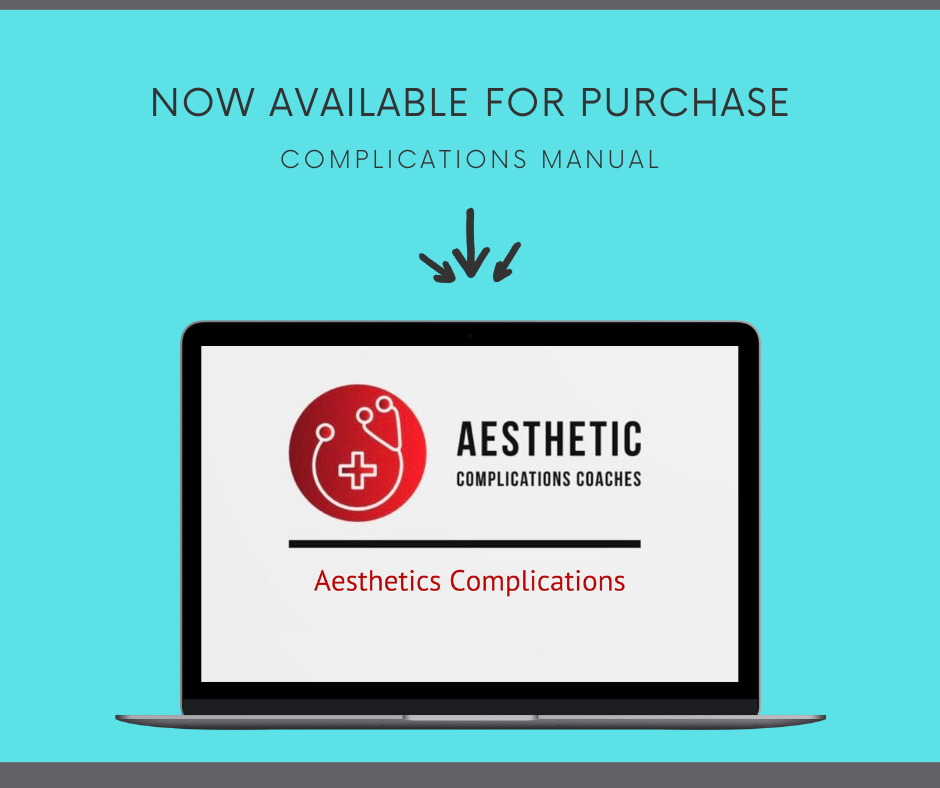Complications Training Manual
Introducing "Feel Confident with Aesthetics Complications" - a transformative product designed to help you regain your confidence and overcome any complications that may arise from aesthetic treatments. Whether you're a skincare enthusiast or a professional in the beauty industry, this product is here to support you on your journey to feeling your best.
Expert Guidance: Gain access to expert advice and guidance from experienced professionals in the field of aesthetics. Our team of specialists will provide you with the knowledge and tools you need to navigate any complications that may arise.
Comprehensive Solutions: Discover a wide range of solutions to address common aesthetic complications such as skin irritations, allergic reactions, or post-treatment discomfort. Our product offers effective remedies and strategies to help you overcome these challenges.
Confidence Boost: By equipping yourself with the necessary resources and support, you'll be able to face any aesthetic complications with confidence. Say goodbye to self-doubt and hello to a renewed sense of self-assurance.
Empowerment: This product is not just about addressing complications; it's about empowering you to take control of your aesthetic journey. With the knowledge and tools provided, you'll be able to make informed decisions and advocate for your own well-being.
Don't let aesthetic complications hold you back. Embrace the transformative power of "Feel Confident with Aesthetics Complications" and embark on a journey of self-discovery and empowerment. Take charge of your aesthetic experience and unlock a newfound confidence that radiates from within. Order now and start your transformation today!
PLEASE NOTE: As our products are digital items, we cannot issue refunds due to their nature. We appreciate your understanding in this matter.
If you have any questions or concerns, please send me a message and I will aim to get back to you within 24 hours. If you're also satisfied with your purchase, I would appreciate it if you could leave a review as this will help me grow and continue creating tools for small business owners.
You receive your file as a PDF- Please follow instructions below on how to import your PDF to Canva to edit.
Importing your PDF
Easily import your PDFs to Canva by any of the following methods:
From the homepage
Drag and drop your PDF to the homepage.
On the top corner of the homepage banner, click the Upload button. Drag your file to the Upload section or click on browse.
On the side menu of the homepage, click Projects. Drag your file to the page to upload it, or click on the Add new button.
Once done, click on the imported PDF to open it in the Canva editor.
From the editor
Drag and drop your PDF to the editor.
On the top corner of the editor, click on File > Upload a file.
On the editor side panel, click on the Uploads tab, then click on Upload files. Select the files you want to upload, or drag and drop them in the Uploads tab.
To use the file in your design, click on it from the Projects tab in the editor side panel.
To find all your uploads, select Projects from the homepage side panel. On the owner dropdown, select your name to view your projects or Any owner to view all projects, then click on the Uploads folder, where you can also download or delete them.
From the PDF editor and converter pages
There are several pages dedicated to uploading your PDF (i.e. PDF editor, PDF converter). From one of these pages, follow these steps:
Click on Upload your file or Upload your PDF.
Choose the file from your device.
Log in to your Canva account to continue.
The uploaded PDF will open in the editor where you can revise and download it as another file type.
What to expect
- You can import PDFs with up to 300 pages.
- You can import PDFs of up to 100MB in size.
- If your PDF has both text and images, we will break them up for editing purposes.
- If your PDF is a scan of documents or designs, it can only be processed as a flat or merged image. Its text or design elements can’t be broken up for editing.
Why does the imported text or font look different?
We’ll try to identify and match the text font during the conversion process. But there are a lot of fonts available, so it’s not always possible to find an exact match.
Why can’t I edit the colours of an image in the imported design?
Making colours editable depends on the original image type used to create the PDF. There’s more chance of success if the original is a vector image. If it’s a flat image, Canva can’t break it down in a way that enables editing.